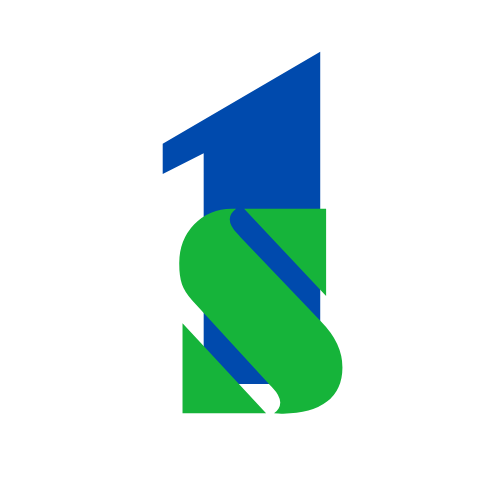How To Use Google Analytics
Google Analytics is a powerful tool for tracking and analyzing website performance. By providing detailed insights into visitor behavior, traffic sources, and user interactions, Google Analytics helps businesses optimize their online presence and achieve their goals. Here’s a comprehensive guide on how to use Google Analytics effectively:
Unlock the Secrets to Starting a Successful Career in Digital Marketing!
1. Set Up Google Analytics
a. Create a Google Analytics Account
- Go to the Google Analytics website and sign in with your Google account.
- Click on “Start Measuring” and enter your account name, property details (like website name), and reporting time zone.
b. Install the Tracking Code
- After creating your account, Google provides a tracking code.
- Add the code to your website’s HTML header or use a plugin if you’re on platforms like WordPress.
c. Verify Setup
- Use the Realtime report to check if Google Analytics is correctly tracking live visitors.
2. Understand the Google Analytics Interface
a. Home Dashboard
- Displays a quick overview of key metrics like total users, sessions, and bounce rate.
Unlock the Secrets to Going Viral on Social Media and Making Money in Just 12 Days!
b. Reports Section
- Realtime: Shows live user activity on your website.
- Audience: Provides demographic data, device information, and user behavior insights.
- Acquisition: Details where your traffic is coming from (organic search, paid ads, social media, etc.).
- Behavior: Explores user interactions with your website, including page views and site search.
- Conversions: Tracks goal completions, such as purchases or form submissions.
3. Set Up Goals
Goals help measure specific actions users take on your site, such as completing a purchase or signing up for a newsletter.
a. Define Goals
- Navigate to Admin > Goals > New Goal.
- Choose from predefined templates (e.g., “Place an Order”) or set custom goals.
b. Goal Types
- Destination: Tracks visits to a specific page (e.g., a “Thank You” page).
- Duration: Measures how long users stay on your site.
- Pages/Screens per Session: Tracks engagement based on the number of pages viewed.
- Events: Monitors specific actions, like video plays or button clicks.
4. Analyze Traffic Sources
Understanding where your website traffic comes from helps you refine marketing strategies.
a. Check the Acquisition Report
- Go to Acquisition > Overview to see traffic sources:
- Organic Search: Visitors from search engines.
- Direct: Users who type your URL directly.
- Social: Traffic from social media platforms.
- Referral: Visitors from other websites linking to yours.
b. Campaign Tracking
- Use UTM parameters to track specific marketing campaigns.
- Navigate to Acquisition > Campaigns to review performance.
Learn How To Earn Money With Affiliate Marketing
5. Understand Audience Behavior
a. Demographics and Interests
- Go to Audience > Demographics to analyze user age, gender, and interests.
b. Geolocation
- Check Audience > Geo > Location to identify where your visitors are coming from geographically.
c. Device Usage
- Use Audience > Mobile > Overview to see how users access your site (desktop, tablet, or mobile).
6. Track User Behavior
a. Behavior Flow
- Find out how users navigate your site through Behavior > Behavior Flow.
b. Site Content
- Analyze top-performing pages under Behavior > Site Content > All Pages.
- Identify high-exit pages and optimize them to improve retention.
c. Site Search
- If your site has a search bar, enable tracking to see what users are searching for under Behavior > Site Search.
7. Monitor Conversions
a. Ecommerce Tracking
- If you run an online store, enable Enhanced Ecommerce in Admin > Ecommerce Settings.
- Track revenue, transactions, and product performance under Conversions > Ecommerce.
b. Attribution Reports
- Go to Conversions > Attribution to understand which channels drive conversions.
8. Customize Reports and Dashboards
a. Custom Reports
- Create tailored reports under Customization > Custom Reports to focus on specific metrics.
Learn How To Boost Your Sales Online
b. Dashboards
- Build dashboards for quick access to key data.
- For example, create a dashboard showing traffic, conversions, and top pages for weekly reviews.
9. Set Up Alerts
Use custom alerts to stay informed about unusual activity on your site.
a. Create Alerts
- Go to Admin > View Settings > Custom Alerts.
- Define conditions like sudden traffic spikes or drops.
10. Use Google Analytics Insights
a. Automated Insights
- The Insights feature in the dashboard highlights trends or anomalies automatically.
b. Integrate with Google Ads
- Link Google Ads to Google Analytics to track ad performance and ROI.
11. Export and Share Data
a. Export Reports
- Use the export function to save reports as PDFs, Excel sheets, or CSV files.
b. Share Reports
- Schedule email delivery of reports to stakeholders for regular updates.