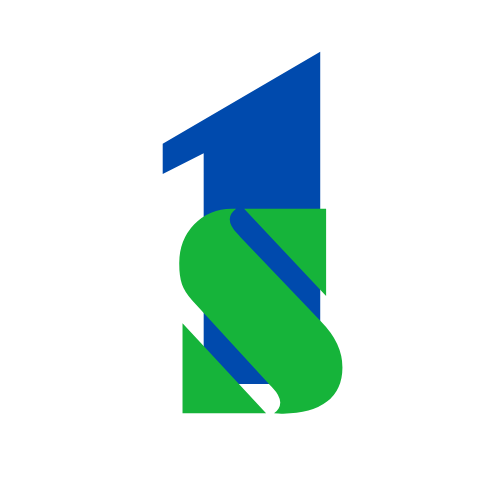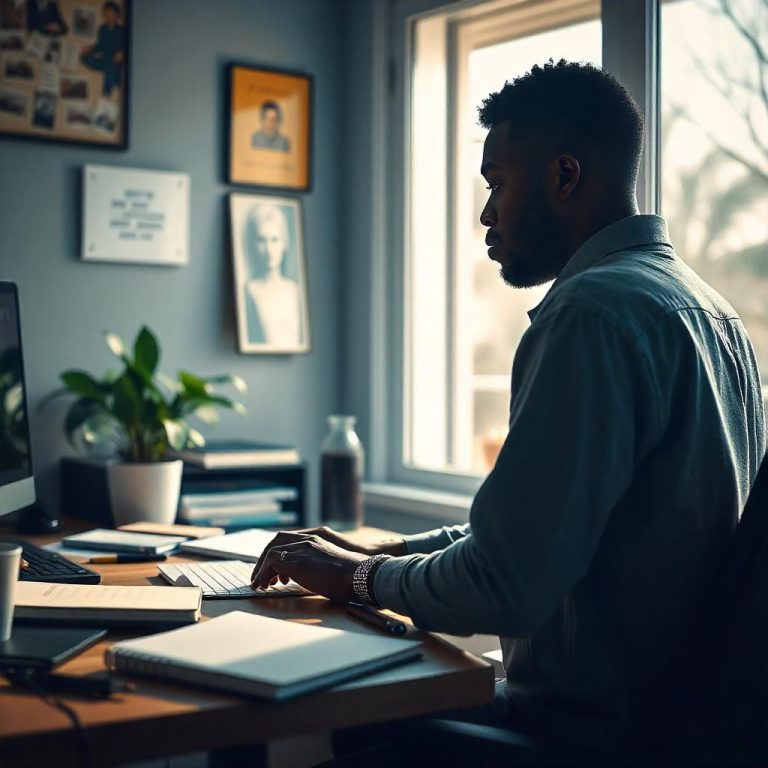How To Track Website Visitors
Tracking website visitors is an essential part of understanding how users interact with your site and optimizing your web performance. By tracking visitor behavior, you can gain insights into which pages perform well, where users drop off, and how to improve user experience. Here’s a step-by-step guide on how to track website visitors:
1. Set Up Google Analytics
Google Analytics is one of the most popular and effective tools for tracking website visitors. Here’s how to set it up:
How to Make Money as a Fashion Affiliate Marketer
- Create a Google Analytics Account: If you don’t have one, go to Google Analytics and sign up for a free account.
- Install the Tracking Code: After creating an account, Google will provide a unique tracking code (JavaScript snippet) for your website. Copy this code and add it to every page of your website, just before the closing
</head>tag. - Verify Tracking: Once the tracking code is installed, go back to Google Analytics and check the real-time reports to confirm that the data is being collected correctly.
Google Analytics will now start tracking data about your website visitors, including the number of visitors, session duration, bounce rate, traffic sources, and much more.
2. Use Heatmaps
Heatmaps are visual representations of where users are clicking, scrolling, and spending the most time on a website. They help you understand user behavior more effectively than raw numbers. Tools like Hotjar or Crazy Egg can provide heatmaps and session recordings to show exactly where users are interacting with your website.
- Install Heatmap Tools: Sign up for a heatmap tool, and add the tracking script to your site.
- Analyze Behavior: Heatmaps will show which areas of your pages get the most attention and which areas are ignored, allowing you to make design improvements.
3. Use UTM Parameters
UTM parameters are tags added to the end of URLs that allow you to track where your traffic is coming from. They’re especially useful for campaigns (e.g., email marketing, social media promotions).
Make Money in 7 Days as an Entertainment Blogger and Affiliate Marketer – The Easy Way!
- Create UTM Parameters: Use Google’s Campaign URL Builder to add UTM parameters to your URLs.
- Track Campaigns in Google Analytics: When visitors come from a link with UTM parameters, Google Analytics will attribute the traffic to the specific campaign source, medium, or term you’ve defined.
4. Install Facebook Pixel
If you’re running Facebook or Instagram ads, installing the Facebook Pixel on your website is a great way to track visitors coming from your social media campaigns.
- Create a Pixel in Facebook Ads Manager: Go to Facebook Ads Manager, navigate to the Events Manager, and create a new pixel.
- Install the Pixel Code: After creating the pixel, Facebook will provide a unique code to be installed on your website, usually in the header or through a tag manager.
- Track Conversions and Behavior: The pixel allows you to track which users engage with your ads, perform specific actions on your website (like purchases), and optimize your ads based on this data.
5. Use Tag Manager
Google Tag Manager is a tool that allows you to manage and deploy marketing tags (scripts) without editing your website code directly. It’s particularly helpful for tracking visitor behavior and setting up other tracking mechanisms.
Blog Writing & SEO Optimization Services
- Set Up Google Tag Manager: Create an account and install the GTM container code on your site.
- Add Tags for Analytics, Ads, and More: You can add various tags like Google Analytics, Facebook Pixel, and even conversion tracking tags using Tag Manager. You can configure triggers for when these tags should fire (e.g., on page load, button clicks, etc.).
6. Track Conversions and Goals in Google Analytics
To understand how visitors are performing on your website, you can set up Goals in Google Analytics. Goals allow you to track actions like form submissions, product purchases, or account sign-ups.
- Create Goals in Google Analytics: Go to the “Admin” section, click “Goals” under the “View” column, and set up custom goals based on user actions you want to track.
- Monitor Conversions: Once goals are set, you can track conversions and understand how many visitors complete specific actions on your website.
7. Monitor Traffic Sources
Google Analytics allows you to track where your website traffic is coming from. Under the “Acquisition” section, you can view data on:
- Organic Search: Traffic from search engines like Google.
- Direct Traffic: Users who visit your site directly (by typing the URL or using a bookmark).
- Referral Traffic: Visitors who come from other websites linking to yours.
- Social Media Traffic: Traffic from social platforms like Facebook, Twitter, or LinkedIn.
By analyzing traffic sources, you can identify which channels drive the most visitors to your site and allocate resources effectively.
8. Set Up E-commerce Tracking (If Applicable)
If you run an e-commerce site, it’s crucial to track purchases and other related metrics.
Boost Your Blog and Website with SEO – 50 Articles for Just $20!
- Enable E-commerce Tracking in Google Analytics: Go to “Admin,” under the “View” column, click “Ecommerce Settings,” and enable it.
- Track Product Performance and Revenue: E-commerce tracking will allow you to monitor metrics such as revenue, products sold, and conversion rates to assess your online store’s performance.
9. Use Server Logs
While not as user-friendly as Google Analytics, server logs can also provide insight into your website’s visitors. Server logs are files that record every request made to your server, including information about the visitor’s IP address, the page they visited, and when they visited it.
- Access Server Logs: Most hosting services provide access to these logs.
- Analyze Logs: Use log analysis tools like AWStats or Webalizer to review server logs and track website visitors.
10. Set Up Real-Time Tracking
If you want to monitor traffic as it happens, real-time analytics in tools like Google Analytics provides an immediate view of visitors currently on your site.
- Real-Time Reports in Google Analytics: You can monitor the active users on your website, their location, the page they are on, and their source of traffic.
- Monitor Engagement: Real-time tracking helps you understand how users engage with your site right after launching a campaign or making changes to your website.